
How To Play PS2 Games On PC 2022 Tutorial Step By Step. There are many free PS2 Emulators available on the Internet for PC to play PlayStation 2 games. But, The best PS2 Emulator for PC is PCSX2 (PS2 Emulator). This is a free and open-source PS2 emulator for Windows, Linux, and macOS that supports a wide range of PlayStation 2 video games with a high level of compatibility and functionality.
In this tutorial, I will show you how to play PlayStation 2 games on PC with Best Settings on PCSX2 to play in full HD quality and Smoothly (No lag).
You can also Download The ” PCSX2 Emulator ” Then please hit the Download.
After downloading was completed, Open the setup file.
Step 1 Select Normal installation and click on the Next button
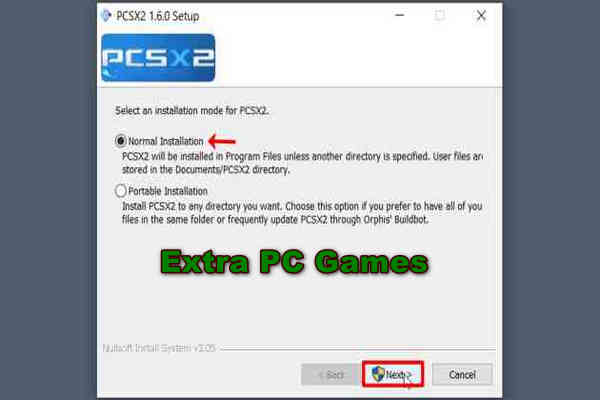
Step 2 Select all options and again click on the Next button
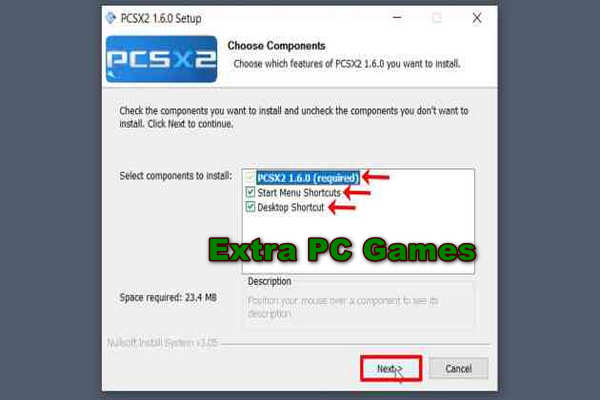
Step 3 Browse and Select your Destination Folder and click on the Install button
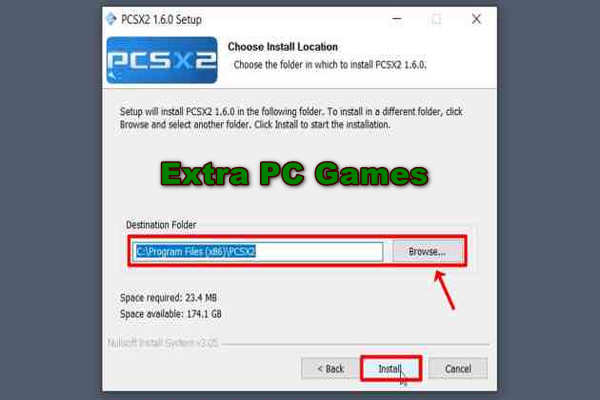
Step 4 Select Run PCSX2 1.6.0 and click on the Finish button

Step 5 Select System Default Language and click on the Next button

Step 6 Click on Use default setting Recommended and click on Next button
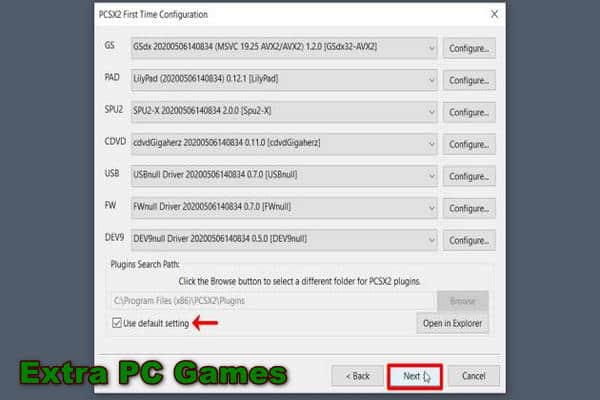
Step 7 Browse BIOS Folder or Click on Use System Default setting and Select BIOS ROM and click on Finish button.
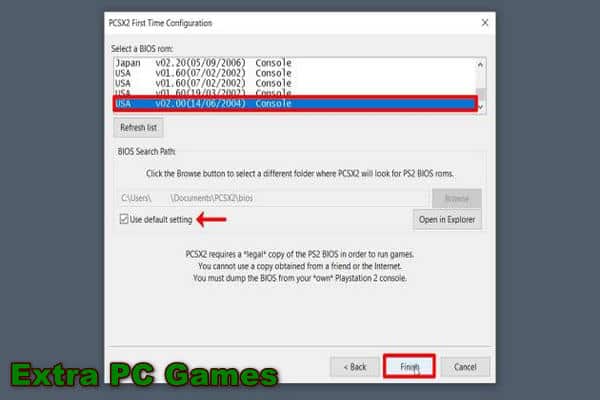
Step 8 Close this PCSX2 Program Log Tab.
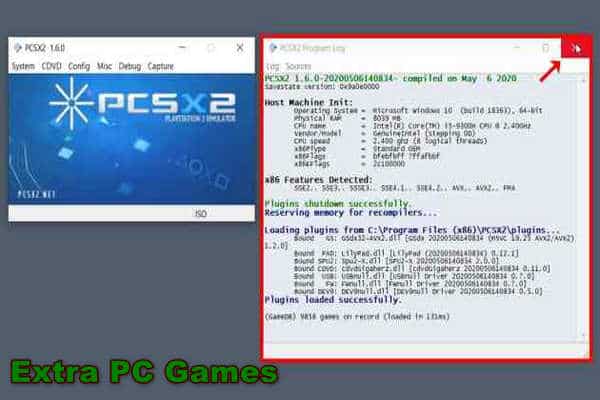
Step 9 Go to Config Emulation Setting.
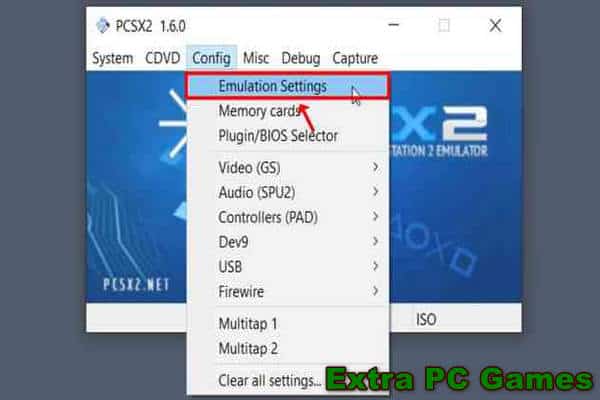
Step 10 Use Preset setting 2 Safe Default and click on Apply button.
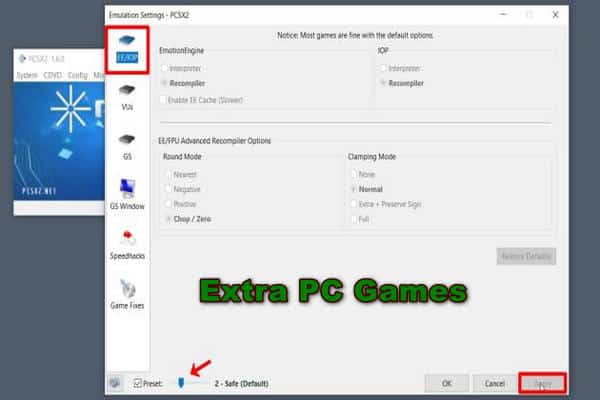
Step 12 Click on GS Window option and select Aspect Ratio Fit To Windows Screen and also you add Custom Window Size then Apply this setting and click OK.
Some Recommended Settings
- Always hide the mouse cursor
- Hide window when paused
- Double-click toggles full-screen mode
Then Apply this setting and click the OK button.
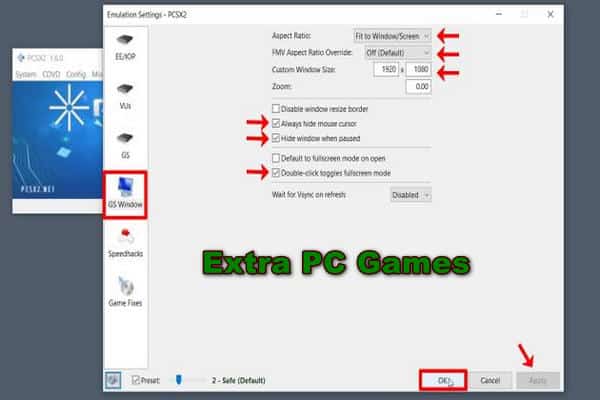
Step 13 Go to Config Memory cards.
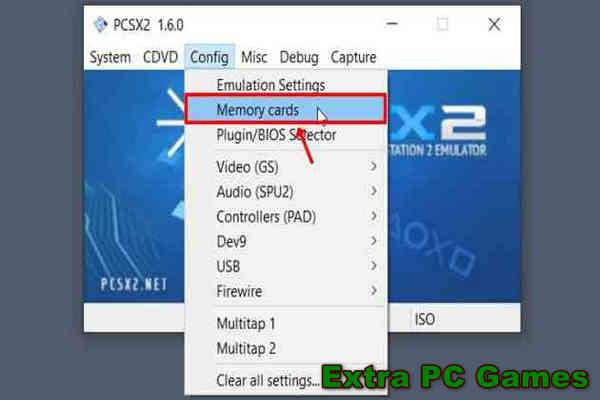
Step 14 Browse and Select Memory Card Mcd001 ps2.
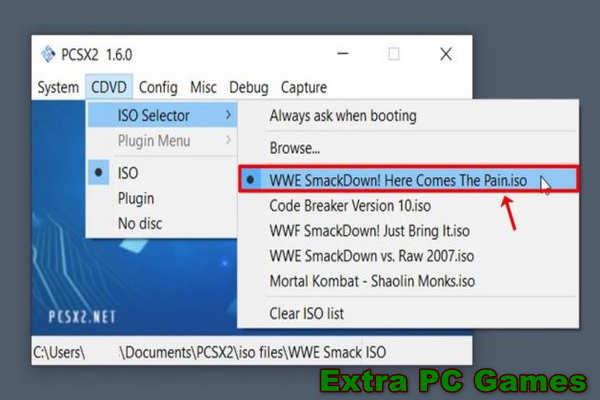
Step 15 Go to Plugin BIOS Selector.
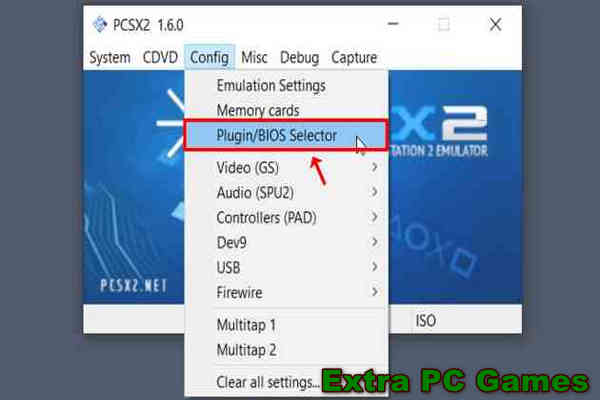
Step 16 Click on the Folders option Here you can change folders to save Cheats Save states Snapshots and Logs Dump or you can Use the default setting then OK.
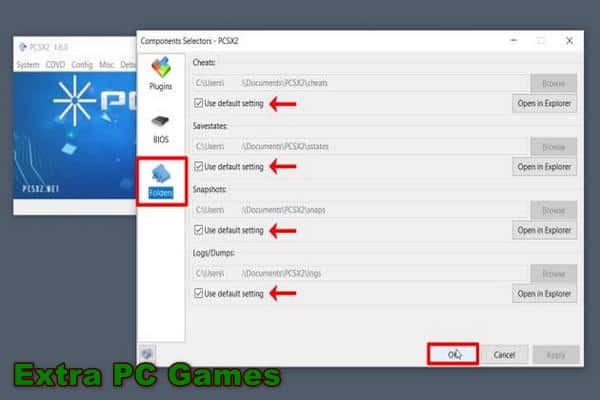
Step 17 Go to Video GS Plugin Settings.
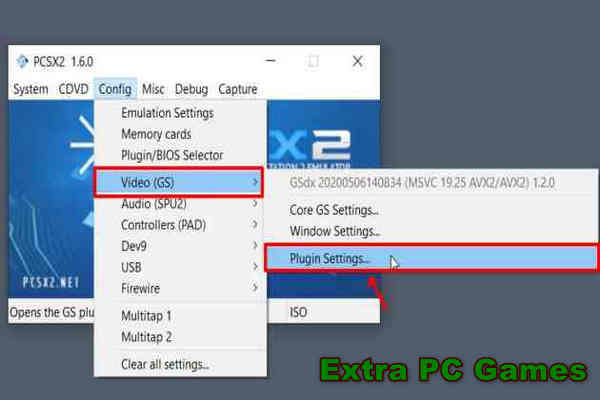
Step 18 Select Direct3D 11 Hardware as Renderer for best performance.

Step 19 Select Graphic Card if you have one on your PC or you can use Default Hardware Device.
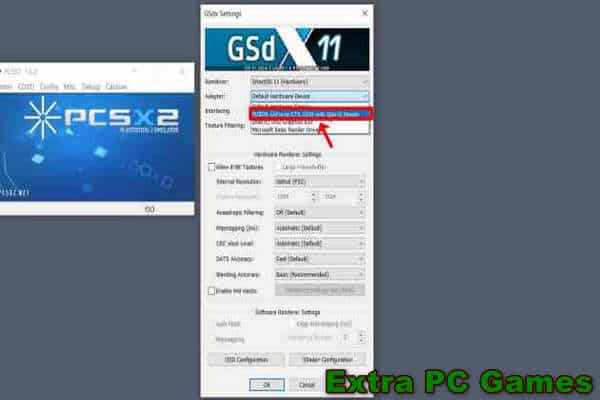
Step 20 Select 3x Native ~(1080p) For Internal Resolution If you want to play PS2 games in 1080p resolution.
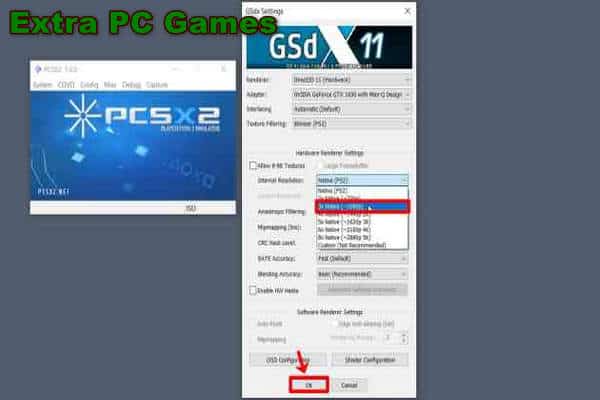
Step 21 Go to Audio SPU2 Plugin Settings.
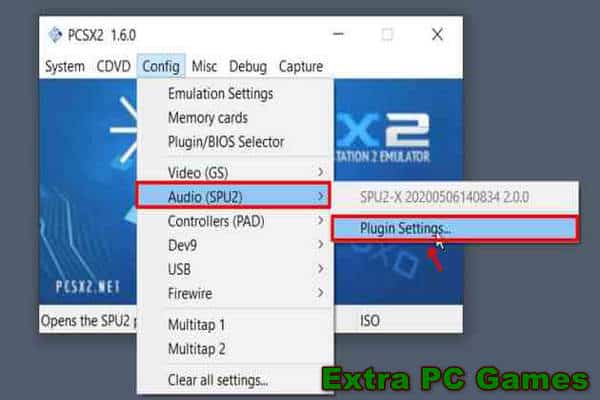
Step 22 Apply this SPU2 X setting and click on the OK button.
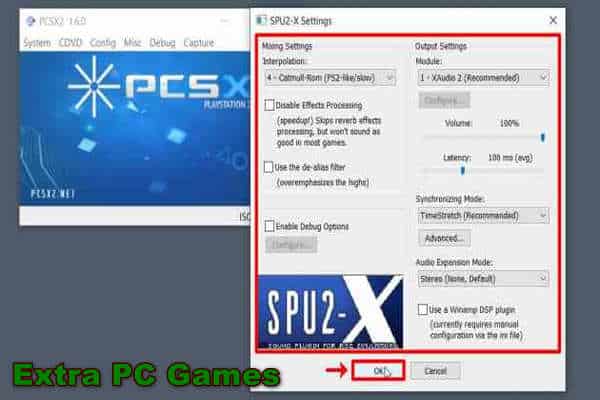
Step 23 Go to Controller PAD Plugin Settings.
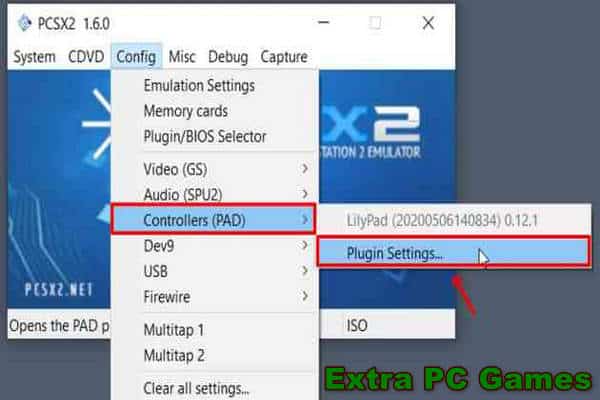
Step 24 Use Default LilyPad 0.12.1 (ld) Settings (Recommended) and Go to Pad 1 option.
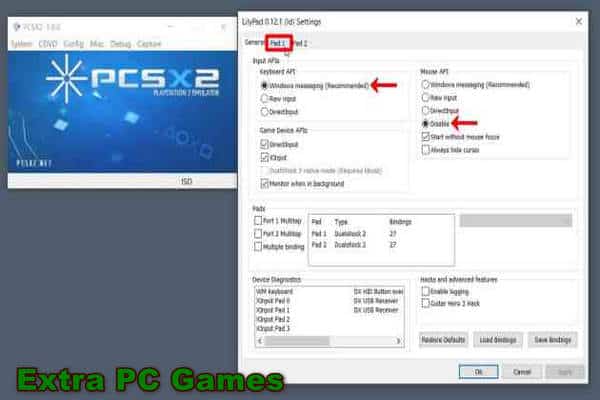
Step 25 Attach your Gamepad on PC then Add your Gamepad on PCSX2 as Pad 1 or also you can add Keyboard and Mouse as Pad 1 then click on the OK button.
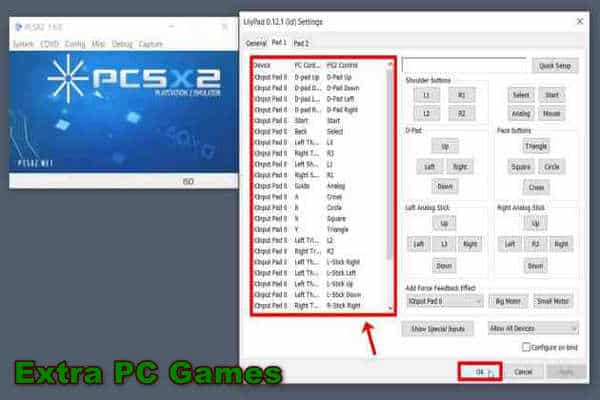
Step 26 Go to CDVD ISO Select and Browse PS2 ISO Game File.
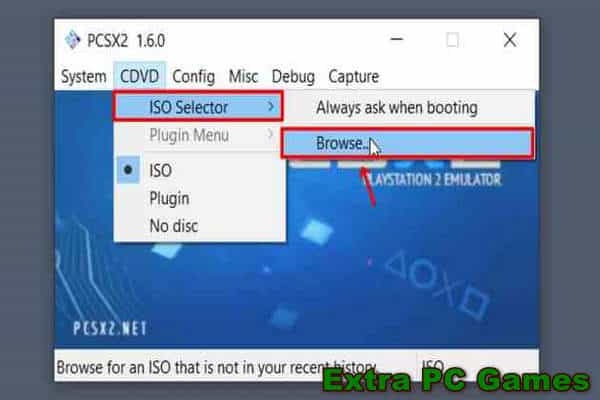
Step 27 Select the PS2 ISO game file which you want to play and click on the Open button.
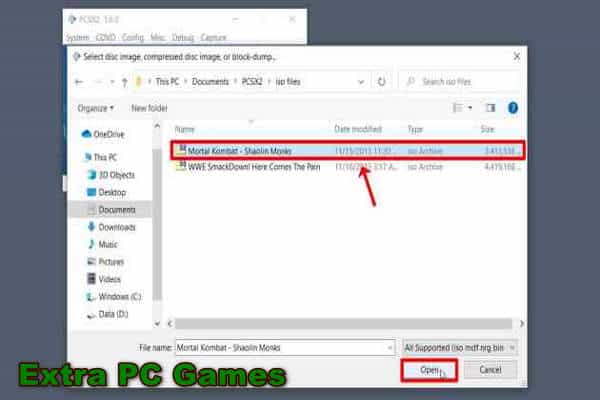
Step 28 Click on System -> Boot ISO (full).
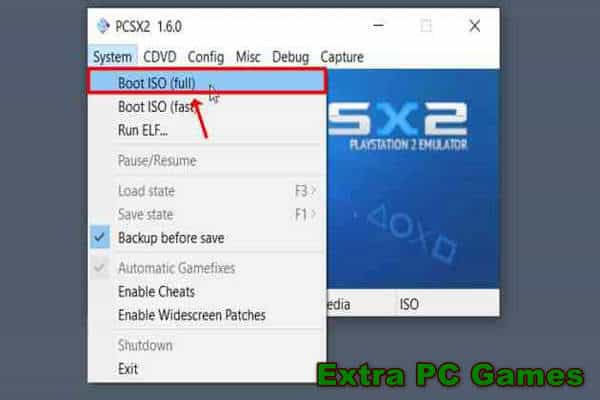
Step 29 Double click to make full-screen PCSX2.
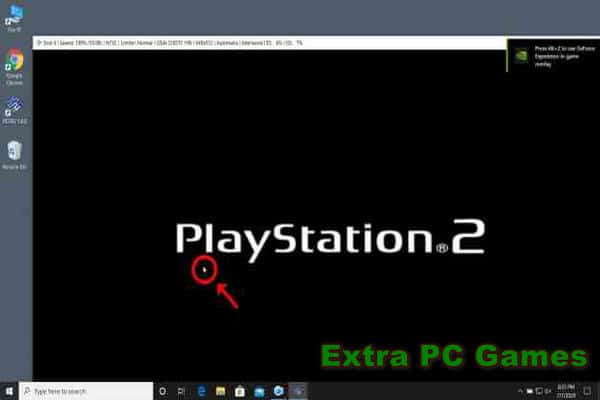
Step 30 Now You Can Play PS2 Games On Your PC Enjoy.

Note: You can also use this method on Linux and macOS operating systems to play PS2 games on PC.
Minimum System Requirements For PC
- Operating System: Windows, Linux OS, and macOS
- CPU: Pentium 4 or High
- RAM: 512MB or More
- GPU: Any That Supports Pixel Shader Model 2.0 Version
- Storage: 50MB For Installation
- Device: Keyboard and Mouse or Gamepad